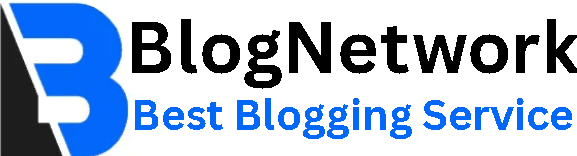Best Tools & Techniques to Convert Images into Embroidery Files

Introduction
Want to turn your favorite photo, logo, or artwork into an embroidered masterpiece? Learning how to Convert Image to Embroidery File might seem intimidating at first, especially with the variety of file types, software, and stitching techniques involved. But with the right tools and a bit of guidance, it’s a skill that both beginners and professional digitizers can master.
Whether you're looking to personalize gifts, start a custom embroidery business, or simply explore a creative hobby, understanding how to take a digital image and transform it into a stitch-ready design is essential. This process, known as embroidery digitizing, involves translating visual elements—like colors, shapes, and outlines—into instructions that an embroidery machine can follow.
In this guide, we’ll walk you through everything you need to know to get started. You’ll learn:
- The best software for converting images to embroidery files (both free and paid)
- Step-by-step techniques to ensure clean, accurate stitch patterns
- Common pitfalls to avoid, such as poor resolution images or excessive color changes
- Tips for choosing the right stitch types and settings for different fabrics
We’ll also compare free vs. premium digitizing tools so you can find the best option for your needs and budget.
Whether you’re working with a cherished photo or designing a logo for a client, this guide will help you confidently convert any image into a beautiful embroidery file. Let’s dive in and start stitching your vision to life!
Understanding Image-to-Embroidery Conversion
Why Convert Images to Embroidery Files?
Embroidery machines don't understand regular image files like JPG or PNG. They need specialized formats that contain:
Stitch types (running, satin, fill)
Stitch direction and density
Thread color information
Machine commands (jumps, trims)
Popular embroidery formats include:
PES (Brother)
DST (Tajima)
EXP (Melco)
JEF (Janome)
The Conversion Process
Converting images involves two main approaches:
Auto-Digitizing – Software automatically converts pixels to stitches
Manual Digitizing – A designer manually creates stitch paths
Each method has pros and cons we'll explore below.
Top Software Tools for Conversion
1. Professional-Grade Software
Wilcom EmbroideryStudio
Best for: Commercial digitizers
Key Features:
Advanced auto-digitizing
Superior stitch editing
3D previews
Price: $$$ (Subscription model)
Hatch Embroidery
Best for: Beginners to intermediates
Key Features:
User-friendly interface
Good auto-digitizing
Affordable pricing
Price: $$ (One-time purchase available)
2. Mid-Range Options
Embrilliance Essentials
Best for: Small businesses
Key Features:
Easy lettering tools
Good basic digitizing
Price: $
Pulse Ambassador
Best for: Tajima machine users
Key Features:
Excellent stitch control
Industry-standard for professionals
Price: $$$
3. Free & Budget Options
Ink/Stitch (Inkscape Extension)
Best for: DIY enthusiasts
Key Features:
Completely free
Works with vector files
Limitations: Steep learning curve
MyEditor (Brother)
Best for: Brother machine owners
Key Features:
Free basic editing
Simple conversion
Limitations: Very basic features
Step-by-Step Conversion Techniques
Technique 1: Auto-Digitizing
Best for: Simple designs with clear edges
Prepare Your Image
Use high-contrast images (300+ DPI)
Remove backgrounds in Photoshop/GIMP
Simplify complex areas
Import into Software
Open your digitizing program
Select "Auto-Digitize" or similar function
Adjust Settings
Select stitch types (fill/satin)
Set appropriate density
Assign thread colors
Export & Test
Save in your machine's format
Stitch a test run on scrap fabric
Pros: Fast, easy for beginners
Cons: Often needs manual tweaking
Technique 2: Manual Digitizing
Best for: Professional results, complex designs
Trace Key Elements
Use software tools to outline shapes
Create separate objects for colors
Set Stitch Parameters
Underlay stitches first
Add fill/satin stitches
Adjust pull compensation
Optimize Stitch Flow
Minimize jumps/trims
Ensure proper stitch direction
Final Checks
Verify stitch count
Check for potential puckering
Test stitch
Pros: Highest quality results
Cons: Time-consuming, requires skill
Common Conversion Challenges & Solutions
Problem 1: Poor Edge Definition
Solution:
Use the "Edge Walk" function in your software
Manually clean up fuzzy edges
Problem 2: Excessive Stitches
Solution:
Reduce stitch density
Use "Stitch Simulator" to identify problem areas
Problem 3: Color Bleeding
Solution:
Add more pull compensation
Use appropriate underlay
Problem 4: Machine Compatibility Issues
Solution:
Verify correct format version (e.g., PES v1 vs v2)
Try universal formats like DST
Pro Tips for Perfect Conversions
Start with Quality Images
300+ DPI resolution
Clear, high-contrast subjects
Simplify When Possible
Combine similar colors
Remove tiny details that won't stitch well
Understand Fabric Types
Adjust densities for different materials
More underlay for stretchy fabrics
Build a Library
Save frequently used elements (borders, fonts)
Create templates for common projects
Learn Basic Editing
Photoshop/GIMP for image cleanup
Vector programs for scalable designs
Free vs. Paid Tools: Which Should You Choose?
When to Use Free Tools:
Occasional hobby projects
Learning the basics
Simple designs with few colors
When to Invest in Paid Software:
Running a business
Complex or detailed designs
Need for consistent professional results
Good Middle Ground: Many paid programs offer free trials—test before buying!
Frequently Asked Questions
Can I convert any image to embroidery?
Technically yes, but simple, bold designs work best. Photos often need significant simplification.
How long does conversion take?
Auto-digitizing: 10-30 minutes
Manual digitizing: 1-8 hours (depending on complexity)
Why does my embroidery look different from the image?
Embroidery has physical limitations—some details don't translate well to stitches.
What's the best file format to save my embroidery design?
Save in both your machine's native format (e.g., PES) and a universal format like DST for sharing.
Final Thoughts
Converting images to embroidery files is part art, part science. It requires a blend of creativity, technical skill, and the right tools. While auto-digitizing software has made the process faster and more accessible, especially for beginners, mastering manual digitizing techniques will consistently deliver higher-quality, professional-level results.
The key to success starts with the image itself.
✔ Always begin with a high-quality source image—clear lines, distinct colors, and good resolution make a huge difference in the final stitch-out.
✔ Select software that matches your skill level and budget—whether you’re just starting out or you’re ready for advanced features, there are plenty of free and paid options to choose from.
✔ Test stitch your design before final production to catch issues early and avoid wasting materials.
Manual digitizing allows you to control every element—like stitch type, direction, density, and underlay—ensuring your design translates perfectly from screen to fabric. It might take more time to learn, but the results are worth it.
With patience and consistent practice, you'll gain the confidence and skills to turn any image into stunning embroidery. Don’t be afraid to experiment, refine, and stitch again—because that’s where the magic happens.