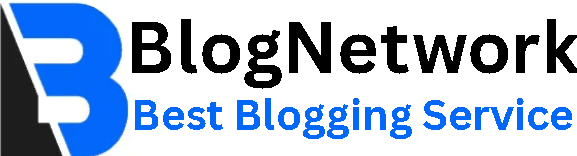Does Device Keystring drain battery?

Modern smartphones rely on a range of background system applications to manage connectivity, security, and hardware features. One such app, found primarily on Android devices like Samsung smartphones, is the Device Keystring App. While not visible on the home screen or app drawer, users occasionally notice it listed in system processes or battery usage logs. This has led to growing curiosity — and sometimes concern — about its purpose and whether it could be draining battery or slowing down performance.
So, what exactly does the Device Keystring App do, and should you be concerned about its presence on your device?
What Is the Device Keystring App?
The Device Keystring App is a system-level application responsible for managing secure communication between your Android device and external or companion devices. These can include smartwatches (like Galaxy Watch or Pixel Watch), Bluetooth accessories (such as trackers or headphones), and other connected tools that rely on encrypted pairing or authentication protocols.
The app is part of Android’s broader Companion Device Manager framework — a service that helps maintain reliable and secure connections between your phone and trusted accessories. It typically handles things like:
-
Authentication key exchange
-
Device recognition and verification
-
Background communication protocols
-
Notification and data syncing permissions
Most users never directly interact with the Device Keystring App. It works silently behind the scenes, activating only when required — such as when syncing data with a wearable or connecting to a Bluetooth-enabled device.
Does It Affect Battery Life?
In most normal cases, the Device Keystring App has minimal to no noticeable impact on battery life. That’s because the app is designed to run only when needed, and Android's battery management tools prevent it from consuming power unnecessarily.
Here’s how battery usage stays low:
-
Event-based activation: The app runs only when it detects activity, like a connection request from a smartwatch. It doesn’t run persistently in the background.
-
System-optimized services: It uses built-in Android APIs and is optimized by device manufacturers (like Samsung) to be battery-efficient.
-
Doze Mode compliance: Modern Android systems throttle background tasks when the phone is idle. The Device Keystring App respects these limits and won’t perform unnecessary background tasks.
That said, in rare cases, some users may notice an abnormal battery drain. This is not typically caused by the app itself, but by:
-
A device accessory that’s constantly trying to reconnect
-
A firmware bug causing the app to stay active
-
Conflicts with third-party Bluetooth or device management tools
To determine if the app is using battery, you can go to Settings > Battery > App usage. If it appears at the top of your usage list, something may be wrong. However, for most users, it doesn’t even show up as a significant consumer.
Does It Impact Phone Performance?
From a performance perspective, the Device Keystring App has an extremely small footprint. It doesn’t use graphics processing, it doesn’t consume large memory, and it doesn’t interfere with app launches or scrolling responsiveness. It operates as a lightweight service rather than a full app, and Android allocates minimal system resources for it.
You’re unlikely to experience lag, slowdowns, or freezing because of this app under normal usage. The only exceptions occur if:
-
A connected device enters a faulty state and repeatedly pings the app
-
The app crashes due to a system conflict or failed update
-
Another app (like a third-party companion app) conflicts with its background behavior
In these cases, your phone may show temporary slowdowns or higher RAM usage. Rebooting the device or unpairing and re-pairing the accessory often resolves the issue.
Can You Disable or Remove It?
The Device Keystring App is not intended to be disabled or removed, and in most cases, you cannot uninstall it without rooting your device. Since it is classified as a system application, Android treats it as part of the essential framework that supports device communication.
If you attempt to disable or force-stop the app, you may:
-
Break pairing with accessories like Galaxy Watch or Bluetooth trackers
-
Prevent background syncing (such as fitness or location data)
-
Experience errors when attempting to connect with trusted devices
For tech-savvy users with root access, removing the app might be technically possible, but it’s strongly discouraged unless you fully understand the implications and have no use for connected devices.
What to Do If You Suspect It’s Causing Issues
If you notice unusual behavior — such as faster-than-normal battery drain, slow Bluetooth connections, or inconsistent accessory syncing — it’s more likely a connected device issue rather than the Device Keystring App itself. Still, here are steps to troubleshoot:
-
Restart your phone – This resets all background processes and often clears stuck services.
-
Unpair and re-pair devices – Faulty Bluetooth connections can lead to excess background activity.
-
Clear Bluetooth cache – Go to Settings > Apps > Show System Apps > Bluetooth > Storage > Clear Cache.
-
Check for updates – Outdated system software can cause minor bugs.
-
View battery stats – See if the app actually ranks high in power usage before assuming it’s the source.
-
Reset network settings – As a last resort, this can clear stubborn connectivity bugs without wiping your data.
Conclusion
The Device Keystring App plays a key role in enabling secure, seamless communication between your Android phone and its accessories. It is safe, system-managed, and built to operate quietly in the background with minimal battery or performance impact.
Unless you are facing an unusual issue—often caused by an external device rather than the app—there is no need to worry about its presence on your phone. Like many system components, it's best left alone so your phone can continue to work smoothly with the devices and features you rely on.