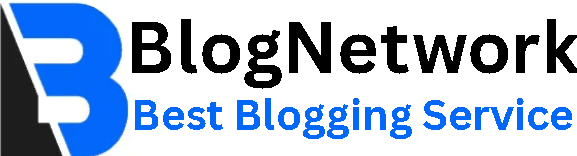How to use IPTV smart player on Android?

IPTV (Internet Protocol Television) is a great way to watch live TV, movies, and on-demand content using the internet instead of traditional cable or satellite services. One of the most popular apps for streaming IPTV content on Android devices is the IPTV Smart Player.
If you're new to IPTV and wondering how to set up and use Best IPTV Smart Player on your Android device, this guide will walk you through everything you need to know. We’ll cover installation, setup, troubleshooting, and tips to enhance your IPTV experience.
What Is IPTV Smart Player?
IPTV Smart Player is an app that allows users to stream live TV channels and on-demand content from an IPTV provider. The app itself does not provide channels but acts as a player that loads IPTV content through an M3U playlist or Xtream Codes API provided by your IPTV subscription.
Key Features of IPTV Smart Player
- Supports M3U playlists and Xtream Codes API.
- Allows streaming of live TV, movies, and TV series.
- Offers EPG (Electronic Program Guide) for scheduled programs.
- User-friendly interface with customizable playlists.
- Supports external video players for better playback options.
How to Download and Install IPTV Smart Player on Android
To start using IPTV Smart Player on your Android device, follow these simple steps:
Step 1: Download IPTV Smart Player
- Open the Google Play Store on your Android smartphone or tablet.
- In the search bar, type IPTV Smart Player and press Search.
- Select the app from the search results and tap Install.
- Wait for the installation to complete, then tap Open to launch the app.
📌 Note: If the app is unavailable in your region, you can download its APK file from a trusted source and install it manually.
How to Set Up IPTV Smart Player on Android
Once you have installed the app, the next step is to configure it with your IPTV subscription. Follow these steps:
Step 2: Add Your IPTV Playlist
- Open the IPTV Smart Player app.
- You’ll see an option to add a new playlist.
- Select either M3U URL or Xtream Codes API, depending on what your IPTV provider has given you.
🔹 If using an M3U URL:
- Enter the M3U playlist link provided by your IPTV provider.
- Click Add Playlist or Load Playlist.
🔹 If using Xtream Codes API:
- Enter your username, password, and server URL (provided by your IPTV provider).
- Tap Login.
- The app will now load your IPTV channels, movies, and series. This may take a few seconds.
📌 Tip: Always use a reliable IPTV provider to avoid buffering and service interruptions.
How to Navigate and Watch Content on IPTV Smart Player
After setting up your IPTV playlist, you can start watching your favorite content. Here’s how to navigate the app:
Step 3: Explore IPTV Categories
Once your playlist is loaded, you will see different content categories, such as:
- Live TV – Watch live channels, including sports, news, and entertainment.
- Movies – Browse and stream on-demand movies.
- TV Shows – Watch series episodes from your IPTV subscription.
- EPG (TV Guide) – View upcoming TV schedules and program details.
Step 4: Start Streaming
- Tap on any category (e.g., Live TV).
- Select a channel or movie from the list.
- The stream will start playing immediately.
- Use the on-screen controls to adjust volume, playback quality, or subtitles (if available).
📌 Tip: If you experience buffering, try lowering the video quality in the app settings or check your internet speed.
Advanced Features of IPTV Smart Player
IPTV Smart Player offers additional features to enhance your streaming experience:
1. Using an External Player
- If the built-in player doesn’t perform well, you can select an external player like VLC or MX Player.
- Go to Settings > Player Options and choose an external video player.
2. Recording Live TV
- Some versions of IPTV Smart Player allow you to record live TV for later viewing.
- Go to the Live TV section, select a channel, and look for the Record option.
3. Customizing the Interface
- You can change themes, organize favorite channels, and adjust settings for a personalized experience.
Troubleshooting Common IPTV Smart Player Issues
If you run into issues while using IPTV Smart Player, here are some quick fixes:
1. IPTV Playlist Not Loading
✔️ Check if your M3U URL or Xtream Codes API is correct.
✔️ Restart the app and reload the playlist.
✔️ Verify if your IPTV provider’s server is down.
2. Buffering or Freezing Issues
✔️ Make sure you have a fast and stable internet connection (minimum 10 Mbps recommended).
✔️ Lower the video quality in settings.
✔️ Use a wired connection (Ethernet) instead of Wi-Fi if possible.
3. Channels Not Working
✔️ Some channels may be temporarily down due to server issues.
✔️ Contact your IPTV provider to check if they have alternative streams.
4. App Crashing or Not Opening
✔️ Clear the app’s cache and data from your device settings.
✔️ Ensure your Android version is up to date.
✔️ Uninstall and reinstall the app.
Frequently Asked Questions (FAQs)
1. Is IPTV Smart Player Free to Use?
Yes, the app is free to download and use, but you need a paid IPTV subscription to access content.
2. Can I Use IPTV Smart Player Without an IPTV Subscription?
No, the app only works if you have a valid IPTV playlist from a service provider.
3. Does IPTV Smart Player Work on All Android Devices?
Yes, it works on Android smartphones, tablets, and Android TV boxes.
4. Is IPTV Smart Player Legal?
The app itself is legal, but using unauthorized IPTV services to stream copyrighted content may be illegal in some countries. Always check your local laws.
5. Can I Use a VPN With IPTV Smart Player?
Yes! A VPN (Virtual Private Network) can help improve privacy and bypass geo-restrictions.
Conclusion
IPTV Services is a powerful and user-friendly app for streaming IPTV content on Android devices. By following the steps in this guide, you can install, set up, and optimize your IPTV experience effortlessly.
Key Takeaways:
✅ Download and install IPTV Smart Player from the Google Play Store.
✅ Add your IPTV playlist using an M3U URL or Xtream Codes API.
✅ Explore categories like Live TV, Movies, and Series.
✅ Fix common issues such as buffering and playlist errors.
✅ Use an external player and VPN for better performance and security.
By using a reliable IPTV service and following these best practices, you can enjoy a smooth and high-quality streaming experience on your Android device!