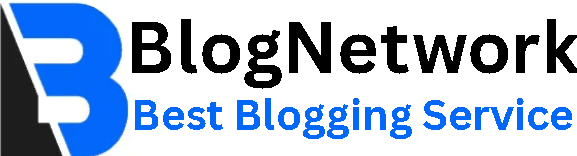Internal SSD Drives Speed, Performance

In today’s fast-paced digital world, performance and speed are key. Whether you're a gamer, a business professional, or simply a casual computer user, having a quick and reliable storage solution can dramatically improve your computing experience. Internal SSD drives (Solid State Drives) have become the go-to option for boosting system performance, replacing older and slower hard drives.
In this guide, we’ll break down what internal SSD drives are, their advantages, types, use cases, and how to choose the right one for your setup.
What Are Internal SSD Drives?
Internal SSD drives are data storage devices installed directly into a desktop or laptop computer. Unlike traditional HDDs (Hard Disk Drives), SSDs have no moving parts and use flash memory to store data. This results in significantly faster data access and improved reliability.
Installed inside the computer’s case and connected via interfaces such as SATA or PCIe, internal SSDs serve as the primary storage medium for your operating system, software, and files.
How Internal SSD Drives Work
Internal SSDs use NAND flash memory—a type of non-volatile memory that retains data even when the power is off. Data is written and read electronically, rather than mechanically, which allows for faster performance and lower latency.
A controller within the SSD manages tasks like data storage, retrieval, error correction, and wear leveling, ensuring the drive runs efficiently over time.
Benefits of Internal SSD Drives
1. Lightning-Fast Speed
SSD drives can perform read and write operations at speeds many times faster than HDDs. This results in:
Faster boot-up times
Quicker file transfers
Instant app and game loading
For example, while a typical HDD offers speeds around 100 MB/s, an SSD can reach 500 MB/s (SATA) or even 7000 MB/s (PCIe Gen 4 NVMe).
2. Enhanced Reliability
Without moving parts, SSDs are less likely to suffer from mechanical failure. They're also more resistant to shocks, drops, and vibrations—especially important in laptops and mobile workstations.
3. Lower Power Consumption
Internal SSD drives consume less energy than traditional drives, which helps extend laptop battery life and reduces power usage in desktops.
4. Silent Operation
No moving parts mean no noise. SSDs run silently, making them perfect for quiet environments like offices, studios, or bedrooms.
5. Compact Design
Available in small form factors, SSDs take up less space and help improve airflow inside compact PCs or gaming rigs.
Types of Internal SSD Drives
There are a few types of internal SSD drives available on the market, each suited to different needs and systems:
1. SATA SSD (2.5-inch)
Interface: SATA III
Speed: Up to 600 MB/s
Pros: Budget-friendly, compatible with most older systems
Best For: General computing, laptop upgrades
2. M.2 SATA SSD
Interface: SATA
Speed: Same as 2.5" SATA SSDs
Pros: Slim, ideal for small form factor PCs
Cons: Slower than NVMe, despite similar appearance
Best For: Ultrabooks, mini PCs
3. M.2 NVMe SSD
Interface: PCIe Gen 3 or Gen 4
Speed: Up to 7000 MB/s (Gen 4), 3500 MB/s (Gen 3)
Pros: Very fast, compact
Cons: Requires compatible motherboard
Best For: Gaming, content creation, high-performance PCs
4. PCIe Add-in Card SSD
Interface: PCIe slots (x4 or x16)
Speed: Comparable to M.2 NVMe
Pros: Ideal for desktops without M.2 slots
Best For: Workstations, custom PCs
Popular Use Cases for Internal SSD Drives
1. Boot Drive
An internal SSD is ideal as your primary (boot) drive. It ensures your operating system loads quickly and applications start in seconds.
2. Gaming
Games installed on SSDs load faster, and open-world games benefit from quicker texture streaming and less stutter.
3. Creative Workflows
Photographers, video editors, and designers rely on fast drives to handle large media files, scrub through 4K footage, or render high-res images.
4. Business Productivity
In an office setting, SSDs improve multitasking, software performance, and reliability—helping teams stay productive and reduce downtime.
5. System Upgrades
Older laptops and desktops can be revitalized with an SSD. Replacing an HDD with a solid state drive can make an old PC feel brand new.
Choosing the Right Internal SSD Drive
When shopping for internal SSD drives, here are the key factors to consider:
1. Storage Capacity
250GB – 500GB: Good for OS and basic software
1TB: Great for most users with games, media, and apps
2TB+: Ideal for professionals handling large files
2. Interface Type
Check your motherboard for SATA or M.2/PCIe compatibility.
NVMe SSDs require PCIe and offer higher performance.
3. Read/Write Speeds
Higher speeds mean better performance. Look at both sequential and random read/write speeds.
NVMe Gen 4 SSDs offer top-tier performance but cost more.
4. Endurance Rating (TBW)
TBW (Terabytes Written) indicates the lifespan of the SSD.
Higher TBW = longer-lasting drive.
5. Brand & Warranty
Stick to reputable brands like:
Samsung
Crucial
Kingston
WD (Western Digital)
Seagate
Sabrent
Most internal SSDs come with 3- to 5-year warranties.
Internal SSD vs External SSD
If you need high-speed internal access and performance, internal SSD drives are the better choice.
Installation Tips for Internal SSD Drives
Installing an internal SSD is a straightforward process for most desktops and laptops:
Backup your data before replacing any drive.
Clone your current drive using software like Macrium Reflect or Acronis.
Power off your computer and unplug it.
Open the case and mount the SSD in the proper slot (SATA or M.2).
Connect data and power cables (for SATA).
Reboot, enter BIOS, and ensure the SSD is recognized.
Install or migrate your OS if needed.
Always consult your system’s manual or seek professional help if you're unsure.
The Future of Internal SSD Drives
The SSD industry continues to evolve rapidly:
PCIe Gen 5 SSDs are now emerging, boasting speeds over 10,000 MB/s.
QLC NAND is making large-capacity SSDs more affordable.
AI-enhanced SSD controllers are improving efficiency and lifespan.
Expect SSDs to eventually dominate even in archival storage as prices drop and capacities increase.
Conclusion
Internal SSD drives offer transformative benefits for all types of users—from faster boot times to smoother application performance and greater system reliability. Whether you’re upgrading an old machine or building a cutting-edge rig, choosing the right internal SSD can drastically improve your computing experience.
With a wide range of options in terms of form factor, interface, and price, there’s an internal SSD for every need and budget. As storage technology continues to advance, the internal SSD will only become more powerful, efficient, and essential in the world of computing.