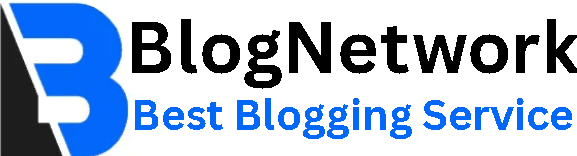Managing Your Company’s 401(k) Plan in Sage 50: A Quick Guide
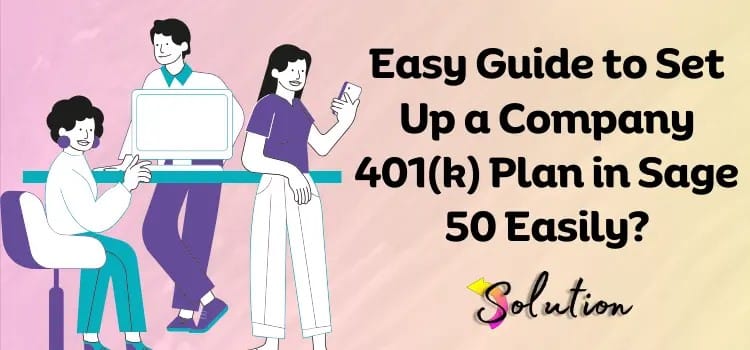
If your company offers a 401(k) retirement plan, it’s important to ensure that contributions, deductions, and reporting are handled accurately in your accounting software. For businesses using Sage 50, setting up and managing a company 401(k) plan in sage 50 is both efficient and reliable—once you know how to navigate the system.
In this blog, we’ll cover how to set up and manage a 401(k) plan in Sage 50, including key steps, tips, and best practices.
Offering a 401(k) retirement plan is one of the most effective ways to attract and retain employees while helping them secure a financially stable future. However, managing these retirement benefits can seem complex, especially when it comes to payroll and accounting. If you're using Sage 50 accounting software, you're in luck—Sage 50 makes it relatively straightforward to set up and manage 401(k) contributions.
In this blog post, we’ll walk you through how to set up a company 401(k) plan in Sage 50, manage employee deductions, ensure compliance, and generate reports for both internal use and third-party administrators.
Why a 401(k) Plan Matters
A 401(k) is a tax-advantaged retirement savings plan offered by many employers in the United States. It allows employees to save a portion of their paycheck before taxes are taken out. Employers often match a percentage of the employee’s contribution, which can significantly boost retirement savings.
For employers, offering a 401(k) plan enhances your benefits package and may provide tax advantages. Managing these contributions properly in your payroll software is critical for legal compliance and employee trust.
Setting Up a 401(k) Plan in Sage 50
To manage 401(k) contributions in Sage 50, you need to create a deduction payroll field that will track the employee contributions and, if applicable, the employer match. Here's how to set it up:
Step 1: Create a 401(k) Deduction
-
Go to Payroll Settings or Maintain > Payroll Settings.
-
Select Deductions.
-
Click New to create a new deduction.
-
Name the deduction “401(k)” or a name that reflects your plan.
-
Choose the Type as Percentage of Gross Pay or Fixed Amount, depending on your plan rules.
-
Assign the GL account (General Ledger) for payroll liabilities where these funds will be tracked.
Step 2: Assign the Deduction to Employees
Once the deduction is set up, you need to assign it to applicable employees:
-
Open the employee’s profile under Employees & Payroll.
-
Go to the Deductions tab.
-
Select the 401(k) deduction and input the employee’s contribution percentage or dollar amount.
-
If your company offers a match, you can also set up an employer contribution using a similar process under Company Contributions.
Automating 401(k) Contributions in Payroll
When you process payroll in Sage 50, the software will automatically calculate and withhold the 401(k) amounts based on the settings you’ve applied. This ensures accuracy and saves time. Just make sure the correct payroll items and payroll schedules are in place.
To keep things running smoothly:
-
Review payroll deductions regularly to make sure contributions are correct.
-
Ensure your payroll GL accounts are mapped properly.
-
Back up your data before making any major changes.
Reporting on 401(k) Contributions
Accurate reporting is essential, both for internal records and for your 401(k) plan administrator. Sage 50 includes built-in reports that can help:
-
Payroll Register: View all payroll transactions, including deductions.
-
Employee Deduction Report: Shows 401(k) contributions by employee over a period.
-
General Ledger Report: Verify which accounts are affected by payroll deductions.
You can customize these reports to focus on 401(k) data and export them to Excel or PDF formats for submission to your retirement plan provider.
Compliance and Tax Considerations
Managing 401(k) deductions accurately helps you stay in compliance with IRS and Department of Labor regulations. Sage 50 makes it easier to:
-
Ensure pre-tax contributions are calculated before taxes.
-
File correct W-2 forms with 401(k) contributions properly reflected in Box 12.
-
Track employer matching contributions as part of employee benefits expenses.
Keep in mind that contribution limits are updated annually by the IRS. For 2025, the employee elective deferral limit is $23,000 (with an additional $7,500 catch-up contribution for employees over 50). Make sure your payroll system reflects these limits.
Best Practices for Managing 401(k) in Sage 50
-
Regularly audit your payroll settings to catch errors early.
-
Communicate with your 401(k) provider to ensure your data format is compatible for uploads or submissions.
-
Train your payroll staff on how deductions work and what to check during each payroll cycle.
-
Use memorized transactions for recurring 401(k) entries to save time.
Conclusion
Setting up and managing a company 401(k) plan in Sage 50 doesn't have to be overwhelming. With the right setup and routine checks, you can streamline your payroll process and support your employees’ retirement goals. By leveraging Sage 50’s built-in payroll features, you’ll save time, reduce errors, and maintain compliance with confidence.
Whether you're a small business or a growing enterprise, integrating 401(k) management into your Sage 50 system is a smart move toward modern, efficient HR and payroll operations.
Keywords: Sage 50, 401(k) plan, payroll deductions, retirement benefits, employee contributions, employer match, accounting software, payroll processing, retirement compliance, Sage 50 setup