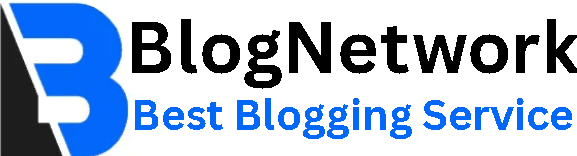Migrating Mailboxes Between Office 365 Tenants
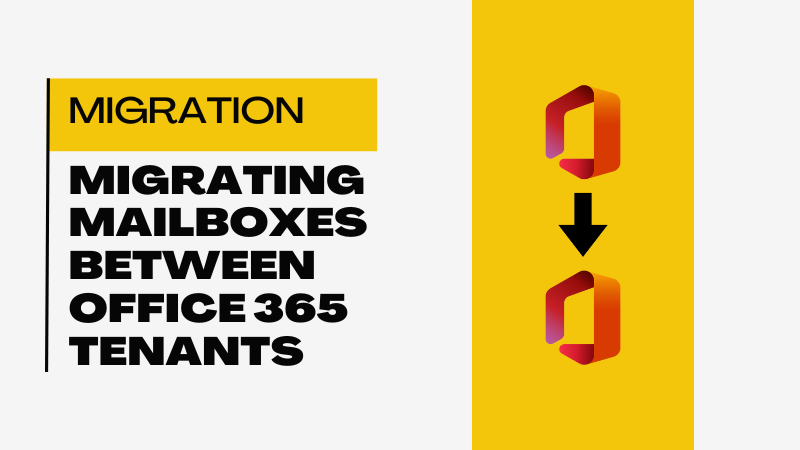
Moving mailboxes between Office 365 tenants can feel like a big task, especially if you’re new to managing cloud-based email systems. Whether you’re merging businesses, rebranding, or restructuring, this process is common in today’s fast-paced digital world. In this article, we’ll break down what mailbox migration means, why it’s needed, and how to do it step-by-step in a way that’s easy to follow, even if you’re not a tech expert.
What Is Mailbox Migration?
Mailbox migration is the process of transferring email accounts, including emails, calendars, contacts, and other data, from one Office 365 tenant to another. A tenant is like your organization’s unique space in Microsoft’s cloud, where all your data lives. Migrating mailboxes ensures that users can continue accessing their emails and schedules without losing important information when switching tenants.
Why Migrate Mailboxes?
There are several reasons you might need to move mailboxes:
- Business Mergers or Acquisitions: Combining two companies often means merging their email systems.
- Rebranding: A new company name might require a new tenant with updated email domains.
- Organizational Changes: Splitting or restructuring a business may involve creating separate tenants.
- Cost or Feature Optimization: Moving to a tenant with better pricing or features tailored to your needs.
Whatever the reason, planning and executing the migration carefully is key to avoiding disruptions.
Preparing for a Smooth Migration
Before diving into the tenant to tenant migration process, preparation is crucial. A little planning goes a long way in preventing headaches later.
Assess Your Needs
Start by understanding what needs to be migrated. Ask yourself:
- How many mailboxes are you moving?
- What data needs to be transferred (emails, calendars, contacts, tasks)?
- Are there any custom settings, like email rules or signatures, to consider?
Make a list of all users and their mailbox sizes. This helps estimate the time and resources needed.
Verify Domain and Licensing
Ensure the destination tenant (the one you’re moving to) has enough licenses for all users. You’ll also need to set up the same email domain in the new tenant. For example, if your emails use “@yourcompany.com,” add and verify this domain in the new tenant before starting.
Choose the Right Tools
Microsoft provides built-in tools for migration, but third-party tools like CloudBik can simplify the process. These tools often offer user-friendly interfaces and extra features, like scheduling migrations during off-hours to minimize disruption.
Communicate with Users
Let your team know about the migration in advance. Share when it will happen, what to expect, and how to report issues. Clear communication reduces confusion and keeps everyone on the same page.
Step-by-Step Migration Process
Now, let’s walk through the migration process using Microsoft’s native tools. If you’re using a third-party tool, the steps may vary slightly, but the core ideas remain the same.
Set Up the Destination Tenant
- Create the new Office 365 tenant and configure it with the necessary licenses.
- Add your email domain to the new tenant and verify ownership through DNS records.
- Create user accounts in the new tenant, matching the source tenant’s structure.
Prepare for Migration
- In the source tenant, ensure you have admin access to Exchange Online.
- In the destination tenant, set up an admin account with permissions to perform migrations.
Perform the Migration
Migration can be performed manually, or you can use third-party migration solutions to perform the migration.
Manual Migration: You can use the Microsoft 365 Migration manager to create migration batch. It is very typical process and requires technical expertise. This process can take number of days and is prone to errors. So, if you have proper knowledge then you can try it. You must purchase cross tenant user data migration license as it is mandatory for this process.
Third-Party Migration: Companies like CloudBik offers complete tenant to tenant migration solutions. It includes migration of mailboxes, OneDrive, SharePoint and Teams. Moreover, you can simply choose what data you want to migrate, no need to pay for complete migration. You can only choose Microsoft Teams migration if it is only your priority or you can use OneDrive migration tool to migrate OneDrive data between two Microsoft 365 tenants.
Post-Migration Tasks
- Update DNS records to point your email domain to the new tenant.
- Test email flow to ensure users can send and receive messages.
- Recreate any email rules, signatures, or shared mailboxes in the new tenant.
- Delete the migration batch once you confirm everything works.
Common Challenges and How to Handle Them
Migrations don’t always go perfectly. Here are a few issues you might face and how to tackle them:
- Slow Migration Speeds: Large mailboxes take time. Schedule migrations overnight or use a third-party tool to speed things up.
- Missing Data: Double-check that all data (like calendars or contacts) was transferred. Run a second migration if needed.
- User Confusion: Provide a quick guide for users to log into the new tenant and set up Outlook.
Final Thoughts
Migrating mailboxes between Office 365 tenants might seem daunting, but with careful planning and the right tools, it’s manageable. Take your time to prepare, test thoroughly, and keep your team informed. If you’re unsure, consider hiring a professional IT service to handle the heavy lifting. By following these steps, you’ll have your mailboxes moved smoothly, keeping your business running without a hitch.