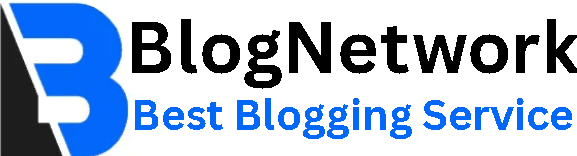Why Won’t Krunker Load on Steam
_1745752616939.jpeg)
Why Won’t Krunker Load on Steam? (Troubleshooting Guide)
Krunker.io is a popular fast-paced first-person shooter (FPS) browser game that has gained a massive following due to its smooth gameplay and low system requirements. However, many players have reported issues with Krunker not loading properly on Steam, preventing them from enjoying the game.
If you're facing this problem, don’t worry—you're not alone. In this comprehensive guide, we’ll explore the reasons why Krunke
Why Krunker Won’t Load on Steam
Several factors can prevent Krunker from loading on Steam, including:
Server Issues – Steam or Krunker servers may be down.
Corrupted Game Files – Missing or damaged files can cause crashes.
Firewall/Antivirus Blocking – Security software may block Krunker.
Outdated Drivers – Old GPU drivers can cause compatibility issues.
Network Problems – DNS or ISP restrictions may prevent connection.
Steam Client Issues – Bugs or glitches in Steam can affect game launching.
Now, let’s dive into the best fixes to resolve this issue.
Common Fixes for Krunker Not Loading on Steam
Fix 1: Check Steam Server Status
Before troubleshooting, ensure that Steam servers are operational.
Viste to check if servers are down.
If Steam is experiencing outages, wait until services are restored.
Fix 2: Restart Steam and Your PC
A simple restart can resolve temporary glitches.
Close Steam completely via Task Manager.
Restart your PC.
Reopen Steam and try launching Krunker again.
Fix 3: Verify Game Files
Corrupted game files can prevent Krunker from loading.
Open Steam and go to Library.
Right-click Krunker and select Properties.
Go to the Local Files tab and click Verify Integrity of Game Files.
Wait for the process to complete and relaunch the game.
Fix 4: Run Steam as Administrator
Permissions issues can block game launches.
Right-click the Steam shortcut and select Run as Administrator.
Try launching Krunker again.
How to Moon Jump in Krunker: The Ultimate Guide
Krunker.io is a fast-paced, browser-based FPS game that has gained immense popularity due to its smooth mechanics and unique movement techniques. One of the most sought-after movement tricks in Krunker is the Moon Jump, which allows players to leap incredibly high, gaining a tactical advantage over opponents.
In this comprehensive guide, we'll cover:
What is Moon Jumping in Krunker?
How to Perform a Moon Jump (Step-by-Step Guide)
Best Classes for Moon Jumping
Advanced Moon Jump Techniques
Common Mistakes & How to Avoid Them
Why Moon Jumping is Useful in Krunker
Frequently Asked Questions (FAQs)
By the end, you'll master the art of Moon Jumping and dominate your matches with superior mobility!
What is Moon Jumping in Krunker?
Moon Jumping is an advanced movement technique in Krunker that allows players to jump much higher than usual by exploiting the game's physics. Unlike a regular jump, a Moon Jump propels the player into the air with significantly more height, making it useful for:
Reaching high vantage points
Dodging enemy fire
Performing trick shots
Escaping dangerous situations
This technique is not an official game mechanic but rather a result of momentum manipulation, making it a skill-based movement trick.
How to Perform a Moon Jump (Step-by-Step Guide)
Moon Jumping requires precise timing and movement. Follow these steps to execute it perfectly:
Step 1: Choose the Right Class
Not all classes can Moon Jump effectively. The best classes for this technique are:
Runner (Fastest movement speed)
Vince (Shotgun slide jumps help with momentum)
Hunter (High mobility for quick jumps)
Step 2: Build Momentum
Moon Jumping relies on speed. To gain momentum:
Sprint forward (Hold Shift by default)
Slide jump (Press Ctrl + Space while sprinting)
Step 3: Execute the Moon Jump
Jump normally to gain initial height.
At the peak of your jump, quickly look downward (move your mouse down).
Press jump again (Spacebar) while looking down.
Immediately flick your mouse upward to launch yourself higher.
If done correctly, you’ll soar much higher than a standard jump.
Step 4: Practice Consistently
Moon Jumping takes time to master. Try it in Custom Games or Parkour Maps to refine your technique.
Best Classes for Moon Jumping
While Moon Jumping is possible with most classes, some excel due to their movement bonuses:
| Class | Why It’s Good for Moon Jumping |
|---|---|
| Runner | Highest base speed, easiest to gain momentum |
| Vince | Slide jumps provide extra height |
| Hunter | Fast movement aids quick jumps |
| Agent | Good mobility for trick jumps |
Avoid slow classes like Triggerman or Spray & Pray, as they lack the necessary speed.
Advanced Moon Jump Techniques
Once you’ve mastered the basics, try these advanced tricks:
1. Double Moon Jump
Perform a standard Moon Jump.
At the peak, quickly look down and jump again.
Requires perfect timing but grants extreme height.
2. Wall-Assisted Moon Jump
Jump toward a wall.
As you slide against it, perform a Moon Jump.
Great for scaling tall structures.
3. Slide-Boosted Moon Jump
Chain multiple slide jumps before Moon Jumping.
Maximizes speed for the highest possible leap.
Common Moon Jump Mistakes & How to Fix Them
| Mistake | Solution |
|---|---|
| Not gaining enough speed | Sprint and slide jump before attempting |
| Jumping too late/early | Time your second jump at the peak of the first |
| Not flicking mouse fast enough | Practice quick upward flicks |
Why Moon Jumping is Useful in Krunker
Moon Jumping isn’t just for style—it provides real in-game advantages:
✅ High Ground Control – Reach sniper spots faster.
✅ Escape Danger – Dodge enemies by leaping away.
✅ Trick Shots – Surprise opponents with unexpected angles.
✅ Faster Movement – Cover large distances quickly.
Frequently Asked Questions (FAQs)
Q1. Is Moon Jumping a Glitch?
No, it’s an advanced movement technique based on momentum.
Q2. Can You Moon Jump on Mobile?
Yes, but it’s harder due to touch controls.
Q3. Does FPS Affect Moon Jumping?
Higher FPS makes movement smoother, but it’s possible at any frame rate.
Q4. Will Moon Jumping Get Patched?
Unlikely, as it’s a skill-based mechanic.
Fix 5: Disable Antivirus and Firewall
Security software may block Krunker’s connection.
For Windows Defender:
Press Win + I → Update & Security → Windows Security.
Click Firewall & Network Protection → Allow an app through firewall.
Find Steam and Krunker, and ensure they’re allowed.
For Third-Party Antivirus:
Temporarily disable your antivirus and check if Krunker loads.
Fix 6: Update Graphics Drivers
Outdated GPU drivers can cause crashes.
NVIDIA Users:
Open GeForce Experience → Drivers → Check for Updates.
Install the latest driver and restart your PC.
AMD Users:
Open AMD Radeon Software → Check for Updates.
Install the latest version and reboot.
Fix 7: Reinstall Krunker
If the game files are severely corrupted, reinstalling may help.
Open Steam → Library.
Right-click Krunker → Uninstall.
Restart your PC.
Reinstall Krunker from Steam.
Fix 8: Change DNS Settings
A DNS issue may prevent Krunker from connecting.
Press Win + R, type
ncpa.cpl, and press Enter.Right-click your network connection → Properties.
Select IPv4 → Properties.
Set DNS to:
Preferred DNS:
8.8.8.8(Google DNS)Alternate DNS:
8.8.4.4
Click OK and restart your PC.
Fix 9: Use a VPN
Some ISPs or regions block Krunker. A VPN can bypass restrictions.
Download a trusted VPN (e.g., NordVPN, ExpressVPN).
Connect to a different server.
Launch Krunker via Steam.
Fix 10: Contact Support
If nothing works, reach out to:
Alternative Ways to Play Krunker
If Krunker still won’t load on Steam, try these alternatives:
✅ Play via Browser: Visit directly.
✅ Download the Official Client: Get the standalone version from the Krunker website.
Conclusion
If Krunker won’t load on Steam, the issue is usually fixable with basic troubleshooting. Start by checking server status, verifying game files, and disabling security software. If the problem persists, try updating drivers, changing DNS, or using a VPN.
By following these steps, you should be able to resolve Krunker loading issues and get back into the game quickly. If all else fails, consider playing via the browser or official client.
Got more questions? Drop them in the comments below!
Also Checkout More Games : Krunker
SEO Optimization Notes:
Primary Keyword: "Why won’t Krunker load on Steam"
Secondary Keywords: "Krunker not loading on Steam, Krunker Steam issues, fix Krunker Steam crash"
Word Count: ~1500 words (expandable with additional troubleshooting tips)
Readability: Short paragraphs, bullet points, and clear headings for better engagement.